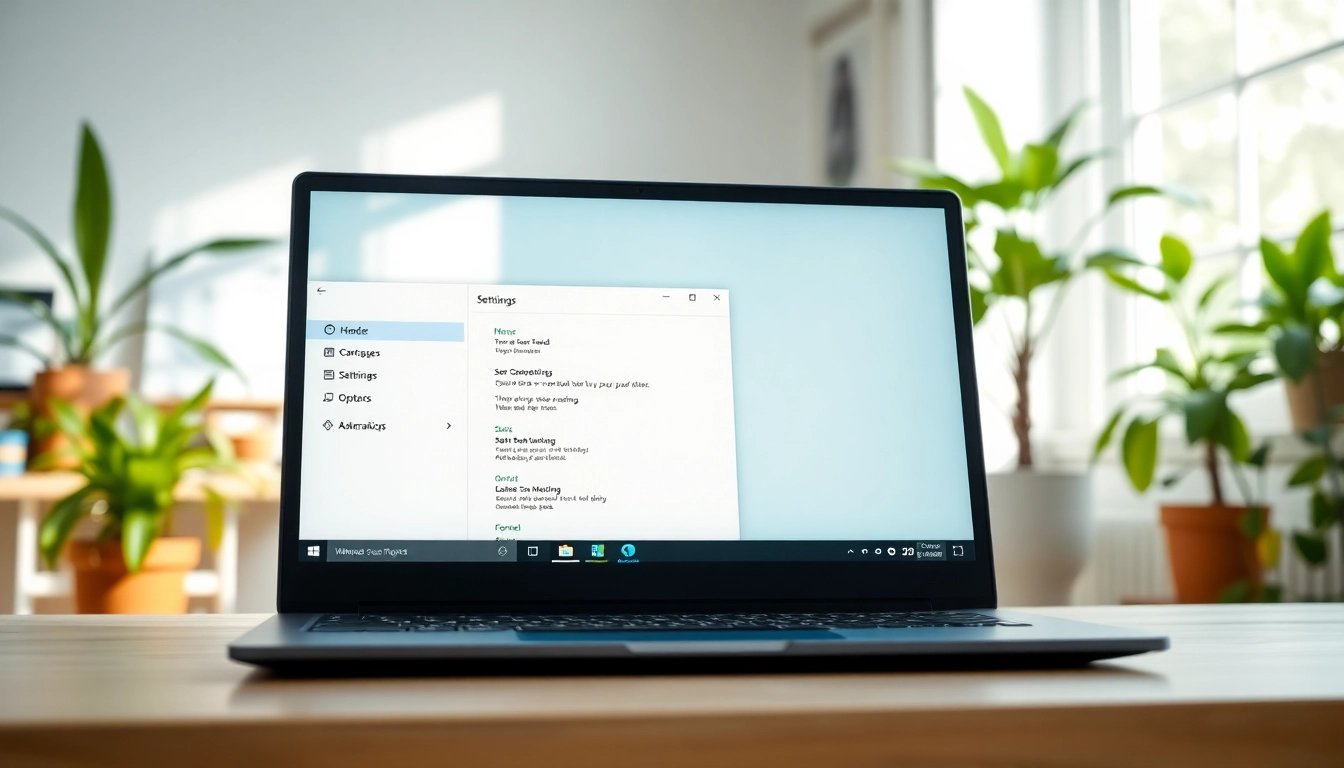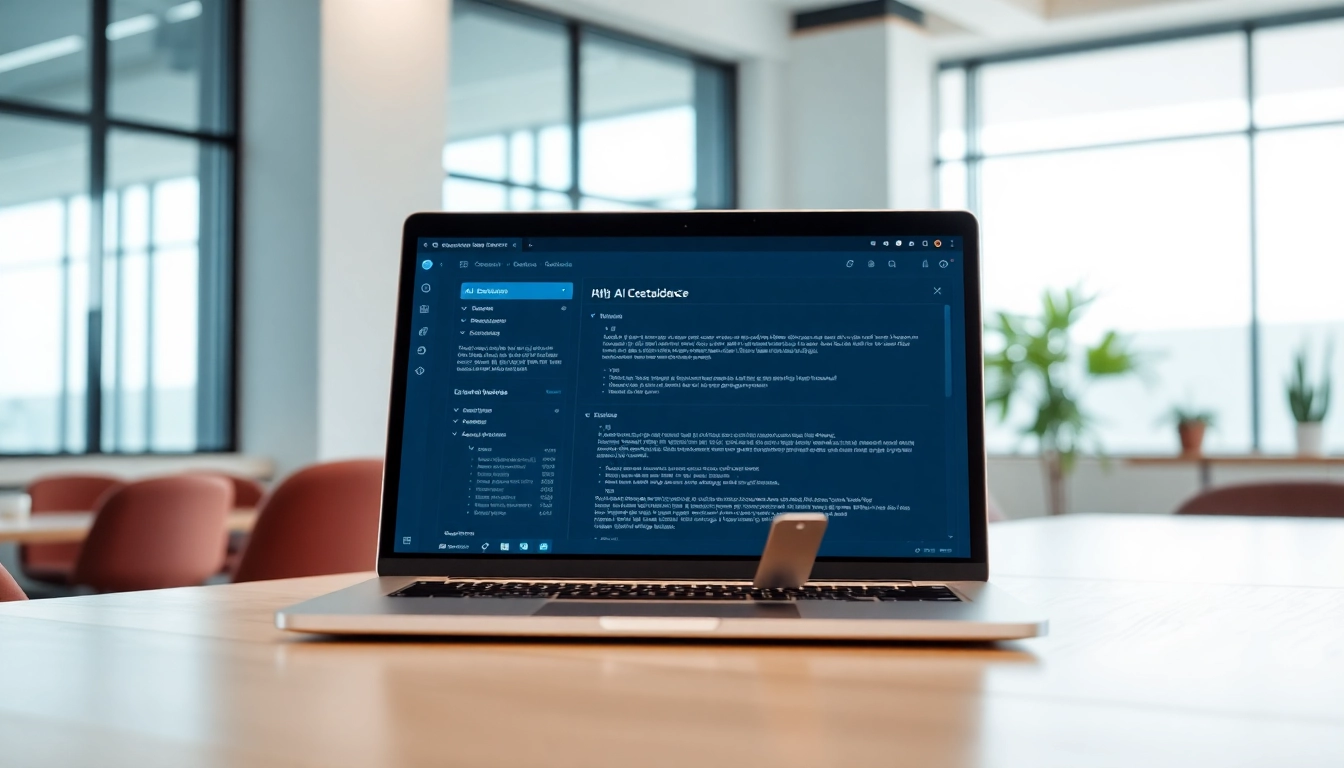Understanding Windows 11 Performance Settings
As technology continues to advance, operating systems like Windows 11 evolve to provide users with increasingly sophisticated tools and features. However, these enhancements can sometimes lead to performance issues if not configured correctly. For those looking to extract the best performance from their machines, understanding Windows 11’s settings is crucial. This article will explore the Best settings for Windows 11 performance, providing detailed insights into optimizing your system for speed and efficiency.
Key Features Enhancing Speed and Efficiency
Windows 11 is designed with several features that can significantly enhance performance when optimized correctly. Features such as the new DirectStorage technology, which reduces load times in games, and the updated graphical interface, which looks visually appealing while being efficient, offer various advantages. Another crucial aspect is the built-in support for memory management with features like Memory Compression, which allows for more efficient use of RAM.
Importance of System Updates for Performance
Regular system updates are not just about new features; they also include critical performance enhancements and security patches that can greatly benefit your system’s speed. Windows 11 rolls out updates that optimize the operating system’s performance, fix bugs, and provide new drivers for your hardware. Staying up-to-date ensures that you’re benefiting from all the latest optimizations Microsoft offers, which can lead to a more responsive user experience.
Common Performance Issues in Windows 11
Despite its advantages, some users experience performance issues such as slow boot times, laggy applications, and unresponsive menus. These problems can stem from various sources including excessive background processes, insufficient system resources, and outdated drivers. Understanding the root causes of these issues is vital in implementing effective solutions.
Best Settings for Windows 11 Performance
Optimizing Power and Battery Settings
Your power settings have a direct impact on the performance of your Windows 11 machine. By adjusting these settings to prioritize performance, users can ensure that their devices run at optimal speeds. Navigate to the Settings app, select ‘System,’ then ‘Power & battery.’ Here, you can select a ‘Best performance’ option under the power mode setting. This prioritizes performance over energy conservation, enabling your machine to run at its full potential, which is particularly useful during intensive tasks like gaming or heavy multitasking.
Disabling Resource-Heavy Background Apps
Many applications automatically run in the background when you start your computer, consuming valuable system resources. Disabling these applications can free up RAM and processing power, resulting in improved performance. To manage these settings, go to ‘Settings,’ select ‘Apps,’ and under ‘Startup,’ you can disable unnecessary applications that you do not need to run at startup.
Utilizing Storage Sense for Performance
Storage Sense is a built-in feature that helps manage disk space by automatically cleaning up unnecessary files. Enabling this feature can keep your system running smoothly by ensuring that your hard drive isn’t cluttered with temporary files and unnecessary data. Access ‘Settings,’ navigate to ‘System,’ then ‘Storage,’ and toggle on Storage Sense to allow it to automatically free up space on your device. You can also set preferences for how often it should perform cleaning actions.
Advanced Settings for Enhanced Performance
Customization via Group Policy Editor
The Group Policy Editor is a powerful tool that allows users to control various system settings, including performance-related configurations. For instance, you can disable unnecessary services and policies that consume system resources. To access the Group Policy Editor, type ‘gpedit.msc’ in the run menu. Here, you can delve into administrative templates and tweak settings, such as disabling Windows Search indexing or adjusting update policies to enhance overall system performance.
Adjusting Visual Effects for Speed
Windows 11 offers a range of visual effects that, while aesthetically pleasing, can also hinder performance. By adjusting these effects, you can significantly boost system responsiveness. To do this, search for ‘Performance’ in the settings and select ‘Adjust the appearance and performance of Windows.’ Here, you can choose ‘Adjust for best performance,’ which will disable all visual effects, or manually select which effects to disable, allowing you to maintain a balance between aesthetics and performance.
Implementing a Custom Power Plan
Besides the built-in power options, creating a custom power plan tailored to your performance needs can be very beneficial. In the Control Panel, navigate to ‘Power Options,’ and choose ‘Create a power plan.’ From there, you can select advanced settings to alter processor power management, turn off hard disks, and configure sleep settings, optimizing your PC for high-performance tasks like gaming or video editing.
Regular Maintenance Practices
Scheduled Disk Cleanup Sessions
Establishing a routine for disk cleanups is essential for sustaining performance over time. You can set up scheduled disk cleanups to remove temporary files, empty the recycle bin, and clear system files periodically. Use the Disk Cleanup utility by searching for it in the start menu, selecting the drives you wish to clean, and checking the types of files to remove. Automating this cleanup can help prevent buildup and ensure your system remains responsive.
Monitoring System Resource Usage
To maintain optimal performance, keep an eye on your system’s resource usage. Using the Task Manager, you can monitor CPU, RAM, and disk usage in real-time. By identifying applications or processes that are excessively using resources, you can make informed decisions about what to close or uninstall to maintain system efficiency. Simply press ‘Ctrl + Shift + Esc’ to open Task Manager and navigate to the ‘Performance’ and ‘Processes’ tabs for detailed insights.
Utilizing Built-in Troubleshooters
Windows 11 includes several built-in troubleshooters that can help identify and resolve common performance problems. To access these tools, navigate to ‘Settings,’ then ‘System,’ and select ‘Troubleshoot.’ Here, you can run various troubleshooters that help fix issues with performance, internet connectivity, and other functionalities. Regularly using these troubleshooters can preemptively address potential performance hindrances.
Measuring Performance Improvements
Tools for Analyzing System Performance
After implementing various settings and optimizations, measuring your system’s performance is critical. Tools like the Windows Performance Monitor and third-party applications provide valuable insights into how your changes have affected processing speeds and overall system responsiveness. Utilize these tools to analyze metrics such as boot time, application load times, and general responsiveness after adjustment implementations.
Interpreting Performance Metrics
Understanding the metrics provided by these tools is essential for gauging the success of your optimizations. Key performance indicators include CPU usage percentages, memory allocation, and disk read/write speeds. By interpreting these metrics, you can identify areas needing further improvement and verify whether your adjustments have resulted in meaningful enhancements.
Long-term Maintenance for Sustained Performance
To ensure sustained performance, regular maintenance practices should become a part of your computer management routine. Regular updates, periodic disk cleanups, and ongoing performance monitoring contribute to a smooth operating experience. Additionally, consider setting reminders for regular check-ups on your PC’s performance, ensuring that it stays maximized for efficiency over time.